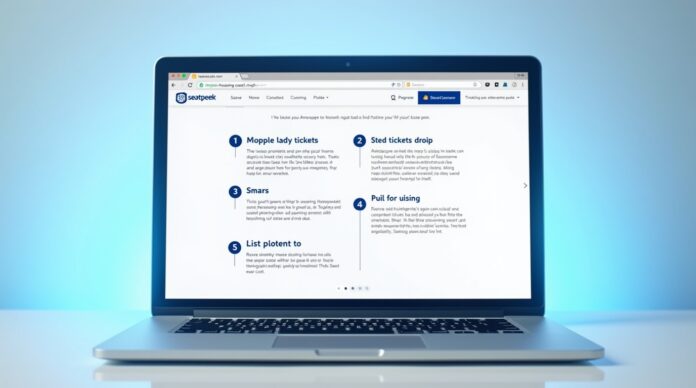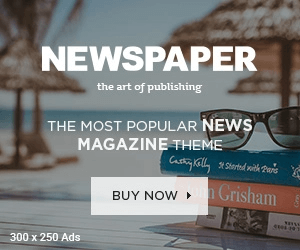SeatGeek is one of the most popular online platforms for buying and selling event tickets. Whether you’re trying to sell tickets to a concert, sports event, theater show, or another live event, SeatGeek offers a convenient and user-friendly platform to do so. If you’ve never sold tickets on SeatGeek before, this guide will walk you through the process. We’ll cover everything from account creation to finalizing your listing, ensuring that you have all the information you need to successfully list and sell your tickets.
Why Choose SeatGeek for Selling Tickets?
Before diving into the process of listing tickets, it’s important to understand why SeatGeek is a preferred platform for ticket sellers.
- Widely Recognized Platform: SeatGeek has millions of users, ensuring that your tickets will be exposed to a large audience.
- Simple Process: The process of listing tickets is straightforward and doesn’t require advanced technical knowledge.
- No Hidden Fees: SeatGeek has transparent pricing and fees, making it easier to know how much you’ll earn from each sale.
- Mobile-Friendly: With the SeatGeek app, you can list tickets directly from your phone, making the process even more convenient.
Now that we’ve covered why you might want to sell your tickets on SeatGeek, let’s move on to how you can get started.
Creating a SeatGeek Account
Before you can list tickets on SeatGeek, you’ll need to create an account. This is a straightforward process and can be done in just a few steps.
1. Sign Up for an Account
- Visit SeatGeek’s website or download the SeatGeek app on your mobile device.
- Click on “Sign Up” at the top of the homepage.
- You can sign up using your email, Google, Facebook, or Apple ID. Choose the method that works best for you.
- Enter your personal details and create a secure password.
2. Verify Your Account
- After signing up, you may need to verify your account. SeatGeek will send a verification email to the address you provided. Click the verification link to confirm your account.
3. Set Up Your Payment Information
- To receive payments for ticket sales, you’ll need to enter your payment details.
- Go to your account settings and input your PayPal or bank account information.
Choosing the Tickets You Want to Sell
Once your account is set up, it’s time to select the tickets you want to list for sale.
1. Find the Event
- Use the search bar at the top of the SeatGeek homepage to find the event for which you have tickets.
- You can search by event name, venue, city, or artist. Once you’ve found the event, click on it to view the details.
2. Check Ticket Availability
- Ensure that you have the physical tickets or digital tickets available to list.
- If you bought your tickets through SeatGeek, they should already be linked to your account, making it easier to list them for sale.
3. Verify Ticket Details
- Double-check the details of your tickets, such as the date, seat location, and pricing.
- Ensure that your tickets are transferable. If they are not transferable, you may not be able to list them on SeatGeek.
How to List Tickets on SeatGeek
Step 1: Log into Your SeatGeek Account
The first thing you need to do is log into your SeatGeek account. If you haven’t already created an account, follow the instructions in the earlier section to do so.
Step 2: Navigate to the “Sell Tickets” Section
Once you are logged in, go to the “Sell” section of SeatGeek. This is typically located in the menu at the top or within your account dashboard.
- On the Website: Click on the “Sell” option at the top of the page.
- On the App: Tap on the “Sell Tickets” button located on the homepage or within your profile settings.
Step 3: Choose the Event and Ticket Type
After selecting the “Sell Tickets” section, SeatGeek will prompt you to search for the event you wish to sell tickets for. Use the search bar to find the event, and then select it from the list.
If you have tickets associated with your account, SeatGeek should automatically display the event along with your available tickets. You can select the tickets you want to sell.
Step 4: Set Your Price
SeatGeek allows sellers to set their own prices for tickets, though there are some factors to consider when deciding how much to charge:
- Market Trends: Look at the price of similar tickets for the same event on SeatGeek. You can see the pricing for tickets in similar sections or with similar seat locations to ensure you’re pricing competitively.
- Fees: Keep in mind that SeatGeek will take a small service fee, usually a percentage of the sale. Make sure to account for this when setting your price.
- Dynamic Pricing: SeatGeek often uses dynamic pricing, meaning ticket prices can fluctuate based on demand. You may want to adjust your price as the event date approaches.
Step 5: Choose Your Ticket Delivery Method
Next, you’ll need to select your ticket delivery method. There are typically two options:
- Mobile Transfer: If you have mobile tickets, you’ll need to transfer them to the buyer through SeatGeek’s platform. This is a quick and easy option.
- Physical Tickets: If your tickets are physical, you’ll need to ship them to the buyer. SeatGeek will provide you with shipping instructions.
Once you choose the delivery method, follow the on-screen instructions to ensure everything is set up correctly.
Step 6: Review and List Your Tickets
After entering all the required information, SeatGeek will give you a summary of your listing. Make sure all details are correct, including the event date, ticket price, and delivery method.
If everything looks good, click the “List Tickets” button to complete the process.
Managing Your Listings
Once your tickets are listed on SeatGeek, it’s important to monitor your listing and stay on top of any updates.
1. Check the Status of Your Listings
- You can view the status of your listed tickets in your SeatGeek account dashboard.
- If your tickets haven’t sold yet, you may want to consider lowering the price or adjusting your listing details to make it more appealing.
2. Communicate with Buyers
- If you need to communicate with a buyer regarding your tickets, you can do so directly through the SeatGeek platform. This is useful if there are any issues with ticket transfer or delivery.
3. Cancel or Modify Listings
- If you change your mind or your tickets sell elsewhere, you can cancel or modify your listing on SeatGeek. However, make sure to cancel your listing as soon as possible to avoid any confusion.
Understanding SeatGeek Fees
Before listing your tickets, it’s important to understand SeatGeek’s fees, as they can impact how much you earn from your sale.
- Seller Fee: SeatGeek charges a seller fee for each ticket sold. This is typically around 10%, but the exact fee may vary depending on the event.
- Shipping Fees: If you’re selling physical tickets, you’ll also be responsible for shipping costs.
- Payment Processing Fees: If you’re using PayPal or a bank account to receive your payment, there may be additional fees associated with processing your payment.
Tips for Successfully Selling Tickets on SeatGeek
1. Price Your Tickets Competitively
- Research similar listings to ensure you’re pricing your tickets at a competitive rate. Too high, and your tickets may sit unsold. Too low, and you may not make as much as you could.
2. List Tickets Early
- The earlier you list your tickets, the more exposure they will get. Events that are listed well in advance typically have a higher chance of selling.
3. Offer Flexibility with Ticket Delivery
- Mobile tickets are more convenient and often preferred by buyers. If you have the option to transfer tickets electronically, consider doing so to increase your chances of selling.
4. Monitor Your Listings
- Regularly check the status of your tickets and adjust your prices if necessary. Also, watch for any updates or changes from SeatGeek regarding your listing.
Final Thoughts on Listing Tickets on SeatGeek
Selling tickets on SeatGeek is a simple and effective way to get your tickets into the hands of buyers who are eager to attend events. By following the steps outlined in this guide, you can ensure that your tickets are listed correctly, priced competitively, and ready for sale. Whether you’re selling for a concert, sports event, or theater show, SeatGeek provides a platform that’s accessible and straightforward.