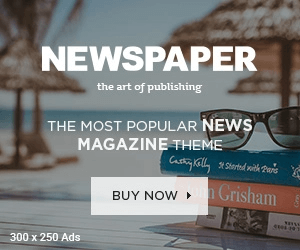In the digital age, SEO (Search Engine Optimization) is an essential aspect of improving the visibility of your content. While SEO is often associated with websites and blog posts, it’s equally important for optimizing other types of content, including Word documents. Whether you’re creating a business report, eBook, or an informative whitepaper, optimizing your Word documents for SEO can help increase their discoverability when shared or uploaded to the web. In this article, we will explore the best SEO in Word practices to make sure your documents are search engine-friendly and easy for your audience to find.
1. Craft an SEO-Friendly Document Title
The first step in SEO in World for Word documents is creating a clear, descriptive title. The title is one of the most important factors for both search engines and users, so make sure it accurately reflects the content of your document and includes relevant keywords.
- Use Primary Keywords: Incorporate the main keyword or phrase you want to rank for. If your document is about SEO strategies, your title might be “Best SEO Strategies for Word Documents.”
- Keep It Concise: Search engines and users appreciate concise titles. Aim for a title between 50-70 characters, as this ensures it will be fully visible in search results.
- Be Descriptive: Make sure your title explains what the document is about while also incorporating keywords that users are likely to search for.
2. Optimize the Filename for SEO
The filename of your Word document is another important factor for search engines. Just like the document title, the filename should be descriptive and keyword-rich.
- Incorporate Keywords in the Filename: A filename like “Best-SEO-Practices-for-Word-Documents.docx” is far better for SEO than a generic filename such as “Document1.docx.”
- Use Hyphens to Separate Words: When naming your file, use hyphens rather than underscores to separate words. For example, use “Best-SEO-Tips” instead of “Best_SEO_Tips.”
- Avoid Special Characters: Keep your filenames simple and avoid using special characters like &, %, and #, as these may be confusing for search engines.
3. Utilize Headings for SEO Structure
Headings are a crucial part of making your Word document more SEO-friendly. Not only do headings improve the readability and structure of your document, but they also help search engines understand the content.
- Use Built-in Heading Styles: Word provides built-in styles such as Heading 1, Heading 2, and Heading 3. Use these styles to organize your content into sections with clear headings and subheadings.
- Incorporate Keywords in Headings: Include your primary and secondary keywords in the headings. For example, a subheading like “How to Implement Best SEO Practices in Word Documents” is keyword-rich and informative.
- Maintain Hierarchical Structure: Start with Heading 1 for the document title, followed by Heading 2 for main sections, and Heading 3 for subsections. This structure makes your document easier for both readers and search engines to follow.
4. Strategic Keyword Placement
Incorporating relevant keywords throughout your document is one of the cornerstones of SEO. Here’s how you can make sure your keywords are properly integrated:
- Research Keywords: Before you start writing, research keywords using tools like Google Keyword Planner or SEMrush. Identify keywords that are relevant to your document and that your target audience is likely to search for.
- Natural Keyword Integration: Avoid keyword stuffing—overloading your document with too many keywords. Instead, use keywords naturally within the text, headings, subheadings, and meta description (if applicable).
- Use Variations and Synonyms: To make your content sound natural and engaging, use variations and synonyms of your target keywords. For example, instead of repeating “SEO,” try using related terms like “search engine optimization” or “SEO strategies.”
5. Optimize Images for SEO
Including images in your Word document can enhance its visual appeal and engage readers. However, images can also improve your SEO if optimized properly.
- Descriptive Image Filenames: Ensure that image filenames are descriptive and contain relevant keywords. For example, name an image of a chart “SEO-strategy-chart.jpg” instead of something generic like “image1.jpg.”
- Add Alt Text to Images: Alt text describes what an image is about. When you insert an image into your Word document, right-click the image and select Format Picture > Alt Text to add descriptive alt text. This helps search engines understand what the image represents.
- Optimize Image Size: Large image files can slow down page load times, which negatively impacts SEO. Compress images without sacrificing quality using tools like TinyPNG or ImageOptim to ensure faster load times.
6. Improve Readability for SEO
Search engines prioritize content that is easy to read and navigate. By improving the readability of your Word document, you can enhance the user experience and SEO.
- Use Short Paragraphs: Break your text into shorter, digestible paragraphs. Long blocks of text can be overwhelming and harder for readers to process.
- Use Lists and Bullet Points: Bullet points and numbered lists help break up text and make the document easier to scan. These formats also make your content more accessible, which can improve SEO.
- Simple and Clear Language: Use simple language and avoid overly complex sentences. The easier your content is to understand, the better it will perform with both users and search engines.
7. Add Internal and External Links
Including internal and external links in your Word document can improve its SEO by connecting your document to other relevant content.
- Internal Links: If you have other documents or resources that are related to the current document, include internal links to those resources. This can keep readers engaged and improve your document’s authority in the eyes of search engines.
- External Links: Linking to high-authority, reputable websites also adds value to your content. For example, linking to authoritative articles or research papers can help establish your document as a credible resource.
8. Fill Out Metadata for SEO
Metadata is critical for SEO, and although Word documents don’t have meta tags like web pages, you can still add essential metadata to improve discoverability.
- Document Properties: In Word, navigate to File > Info and fill out the document properties, such as title, subject, author, and keywords. These fields are used by search engines when indexing your document.
- Keywords in Metadata: Include keywords in the “Keywords” field under document properties to give search engines additional context about the content of your document.
9. Save in SEO-Friendly Formats
The format in which you save your Word document can affect its SEO performance. While Word files (.docx) can be indexed by search engines, there are more SEO-friendly options.
- Save as PDF: Saving your Word document as a PDF is often a better choice for SEO. PDFs are widely indexed by search engines, and they preserve the formatting of your document.
- Include Metadata in PDF: When saving as a PDF, make sure to include metadata such as the document title, keywords, and author. This can give your document an additional SEO boost.
10. Create a Table of Contents (TOC)
A Table of Contents (TOC) can enhance both the readability and SEO of your Word document. A TOC helps readers navigate large documents more easily and gives search engines a better understanding of the content structure.
- Use Word’s Built-in TOC Feature: You can automatically generate a TOC based on your document’s heading styles. This is especially helpful for long documents like reports or eBooks.
- Improve User Experience: A TOC improves the user experience by allowing readers to jump to specific sections of interest. Search engines appreciate well-structured content, which can lead to higher rankings.
Conclusion
Optimizing your Word documents for SEO is an essential step in making sure your content reaches its intended audience. By following best SEO in Word practices, such as using keyword-rich titles, optimizing images, improving readability, and adding metadata, you can significantly enhance the visibility and discoverability of your Word documents online. Whether you are creating content for marketing purposes or sharing informative resources, applying these SEO techniques will help ensure that your Word documents stand out in search engine results and engage a broader audience.